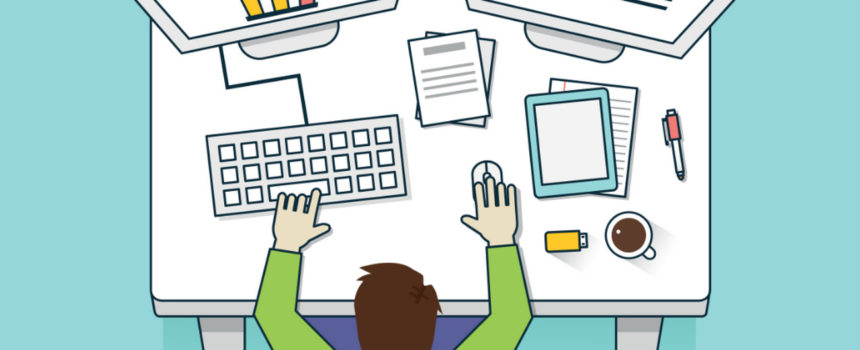Editor”s Note: One way for sales managers to get closer to reading the future is to use Pipeliner CRM for running scenarios. This activity provides an informed glimpse into potential futures that influence decision making and give you a more realistic look ahead. The good news is that you can use Pipeliner CRM for a vital aspect of sales target achievement: running scenarios. Will we achieve our target? Are we going to make it? Are we going to fall short? What happens if XYZ sale falls off? How can we pump up the pipeline so there”s less risk of failure? Running scenarios is a great way to answer these questions:
Examine Different Profiles
Any sales manager, salesperson, or team can take the steps outlined below as they view a pipeline’s Profiles. To view different profiles, click on “My View” in the upper right-hand corner of the Pipeliner CRM user interface. You can then view pipelines of a single sales rep, a particular group, or the whole sales force.
Comparing these views you can, for instance, view what the whole sales force profile might look like if a particular rep left the organization, or if another rep (with similar closing capabilities to the average in your team) was added.
Use Filters
You can also use Filters to view the pipeline. Click on the cogwheel icon at the upper right of the screen to view your Filter settings. You can filter by account, contact, name, owner, opportunity value, or account type. For example, “Opportunity Value” lets you look at Deals within a particular range.
Examine the Target
There are several ways to look at Targets (potential revenue.)
Date ranges. By clicking in the middle of the target itself, a dropdown menu will appear which shows “target period.” Here you can adjust the target time range so that you can examine it for the current month, current quarter, current year, current financial year, last month, last quarter, or next month.
Target Types. By default the target is Weighted Target This is the sum of all the opportunities’ values according to their position in the sales pipeline, Deals in each sales step have a probability of closure and the target date period definition.
You can also look at the Ranked Target, which shows total opportunities that are subjectively ranked by sales reps.
The Balanced Target is the sum of all opportunities’ values according to the position in the sales pipeline, to the subjective ranking of the opportunity itself and the target date period definition. It also takes lost opportunities into consideration, as well as your sales rep”s individual preference toward the deals. It is the most conservative target type, and one that is highly valuable to the sales manager.
The Unweighted Target is simply the sum of all deals currently in the pipeline, and is the most liberal target.
The Real Target is the sum of all won opportunity values within a given target range. This is actually the revenue your sales team achieved over a specific period of time.
By combining target types, date ranges, filters, and different sales reps or groups, you can then get a real picture (scenario!) of your current sales state from many different aspects.
Adjust Your Sales Stages
One way to adjust your current scenario is to add or delete pipeline stages, and see how the target is affected.
For example, you might suspect that one particular stage is adding unnecessary time to the pipeline. You can first move opportunities to other stages to which they might better fit, then delete the pipeline stage you think might be unnecessary. Look at the resulting target and see if there is a difference.
Or, you might have already discovered that there is a pipeline stage that actually occurs in the real world, but isn”t displayed as part of your Pipeliner CRM stages. You can add in the new pipeline stage and move opportunities to it that would now fit there.
You can also change other aspects of pipeline stages to see how they affect outcome, for example the time limit placed on a stage.
You add, change, or delete pipeline states from the Pipeliner CRM administration interface, found by clicking on the user icon at the upper right corner of your pipeline view. When you click on “Administration” you will see the Administration view. Click on “Sales Pipeline” to add, change, or delete pipeline stages. Note: You need admin privileges to add, remove or change pipeline stages.
If you’re dealing with a working pipeline, you may want to move everything back once you’ve examined the different scenarios.
Use Star Ratings
Another aspect that affects your overall target is the rating (number of stars) of your opportunities. Sales reps normally set these when adding a new opportunity. The ratings are subjective based on what the sales rep knows about the prospect.
On a per-opportunity basis, you can simply change the number of stars to be higher or lower. You can see how the target is affected as you do so. A sales rep or even a sales team might do this to determine if there is a disconnect or over-optimism about opportunities. You can see what the overall target would look like if opportunity ratings were adjusted.
Change a rating by double-clicking on an opportunity in the pipeline view, then simply clicking on the stars to add or delete.
Note that if you’re dealing with a working pipeline, you may want to set the ratings back once you’ve examined the different scenarios.
Create Reports
As you pose various scenarios, you can create reports to give you a more concise view of the elements you’re examining.
You can also use these reports as a starting point for examining your pipeline and drilling down into various reps’ pipelines.
Pipeline Drop-Off Rates
How to use this report:
- On bottom menu, access Reports, and then Dashboard.
- Find an empty window on the Dashboard. If none are available, click the ” ” sign in the upper left, which will present you with a “New dashboard tab.” In that tab you will have 6 new Dashboard windows.
- Click “Select Chart” in the middle of an empty window.
- Scroll down and select “Pipeline Drop-Off Rates.” When you click on it, it will then appear in the window.
This report shows you a comparison between Drop-Off Rates and Closing Ratio, for each step of your pipeline. It can be a useful analysis of your pipeline progress. You would expect as the report moves from left to right that the drop-off rate would decrease, while the closing rate increased.
For example, if your first 3 pipeline stages were Leads, Value Proposition and then Quotation, you might expect there to be a fairly high drop-off rate in Leads. This is because your leads are being fully qualified before moving onto Value Proposition. At Value Proposition—where the sales rep would be demonstrating how your product is totally unique in comparison to others in the market—you would then expect the drop-off rate to be lower and your closing rate higher. At quotation you would expect this trend to continue.
If for some reason your drop-off rate jumped higher at the quotation stage, you very well might have an issue with sales reps, who, in an effort to speed sales through the pipeline, are giving quotes without actually showing the product”s value. This then places your product in a “commodity” category of price comparison only, and your prospects are chasing off after the lowest price instead of the best product.
You can utilize profiles and see how the Pipeline Drop-Off Rates report looks for a particular rep, a particular territory, or the whole company. You can then get an idea of what it might look like if various reps were added or subtracted, or if different stage or rating scenarios were undertaken.
Count of Ranked Opportunities
How to use this report:
- On bottom menu, access Reports, and then Dashboard.
- Find an empty window on the Dashboard. If none are available, click the ” ” sign in the upper left, which will present you with a “New dashboard tab.” In that tab you will have 6 new Dashboard windows.
- Click “Select Chart” in the middle of an empty window.
- Scroll down and select “Count of ranked opportunities.” When you click on it, it will then appear in the window.
In this report you can see in which stages most of your opportunities are sitting. You can then drill down into those stages, look at various reps or groups, and go through some of the steps above. You can also make hypothetical changes as described in Stages or Ratings, then come back and look at this report and see how it changes things.
Pipeline Overview
Find “Pipeline overview” in your Dashboard Standard view by default. This report shows each of your stages and the amounts of revenue they represent. You can use this similarly to Count of ranked opportunities.
Pipeline Velocity
Another report that can be very useful for running scenarios is Pipeline velocity, found in the Dashboard reports. This report will show you the average duration of sales in each pipeline step, as well as the overall average duration of all sales in all steps. Use this report also to focus on trouble areas, and to run scenarios as above.
Putting Scenarios to Work
Here’s an example of using a number of these in combination:
- Using profiles, take a look at a single sales rep’s Pipeline.
- Using filters, you could then restrict the view to only deals of a certain size (say, larger than $5k).
- You could then limit the date range to the Current Quarter.
Now you’ve effectively weeded out past/future and smaller deals from the whole team to focus only on a fraction of the view and possibilities. Further, you can then introduce a report such as Pipeline velocity to understand how those particular filtered deals are progressing.
As you utilize these different options, you’ll discover just how valuable Pipeliner CRM is in running scenarios—and how valuable running scenarios can be to your overall sales management.