Through the articles in this series, we’ve now covered all aspects of account management, and its related features within Pipeliner CRM. Let’s now take an overview of the subject and pull all the pieces together, and see how Pipeliner powerfully supports account management.
Very few CRM solutions have dealt with account management, most likely because it is a complex subject and only becoming more so over time. Other vendors have individual applications, but we’re about the only system with a total combination of features for account management—the whole puzzle pulled together. It has taken us close to 10 years to arrive where we are now with such a robust solution.
An analogy might be the tallest building in the world, the Burj Khalifa in Dubai. In order to raise this structure to such an unbelievable height, a very deep foundation had to be sunk into the sand beneath it. The foundation consists of 58,900 square yards of concrete weighing more than 110,000 tons, featuring 192 piles buried more than 164 feet deep.
Back End Administration
Just as the Burj Khalifa provides a very stable foundation, the back-end administration of our account management is very solid.
User Roles, Units and APIs
Account management, as we’ve stated previously, requires a team. A team consists of different roles throughout the company, and these individuals are most likely using various applications. Each user is based on a user role which acts as the security framework for what they can access in Pipeliner. User roles are a considerable time (and brain) saver as, with a single click, they allow you to apply a ‘Template’ for each new user you add.
Units are groups within your company, and can also have particular frameworks assigned to them. Units can represent sales territories, teams, or even subsidiary companies within a group.
Users or units may be using different applications. These applications must be integrated with CRM, which requires APIs. We utilize two different state-of-the-art APIs, REST API and GraphQL.
Product Catalog and Product Line Items
In account management, you’re going to want to show what kinds of products and services your company is selling to particular accounts. Pipeliner Product Catalog and Product Line Items functionality allows this to occur.
With these features, you can add the products and services offered by your company to Pipeliner. Your team can select the products, quantities, and pricing for their particular opportunities, and even add specific custom information against each selected product or service. If you choose, Pipeliner can then sum the value of the products or services selected and update the total value of the opportunity in question.
Field-Level Security
Another area in which roles are impacted is field-level security—some roles will require access to certain fields, while others will need to be restricted to read-only or no access at all. An example might be the “credit limit” field for an account, and only the accounts team should be able to update it. Another example might be “quota approved” that only a sales manager should be able to update.
Lookup and Rollup Fields
A beneficial type of field is the Lookup Field, which enables a user to utilize a field that is in one area for another area. For example, you find that a particular field is only available in Opportunities, but you want to use it in Accounts. From Accounts, you could “lookup” the field in Opportunities and use it in Accounts.
A Rollup Field allows you to summarize data from several other fields into one. For example, the gross amount of revenue from several different sales reps pulled into one Rollup Field.
Automatizer
Complex field customization leads to our Automatizer feature. Automatizer is a workflow engine, through which any user can set conditions and triggers to automate processes. It allows everyone to engage in higher-value activities, increasing efficiency, focus, and output.
Front End User Interface
The CRM back end supports our front end, in which we visually present all data so it’s easy to understand and assimilate.
Account View
Another feature that is unique to Pipeliner is the customizable account view. With user rights, you can provide different account views to different roles. Users then only have the information they truly need, instead of extraneous data that would only confuse them.
Compact View
The Compact View—again unique to Pipeliner—provides an immediate account overview. It contains the minimum amount of information you need to understand an account. We made it completely customizable as the information required for an account can vary widely from organization to organization, and even from role to role.
Account Matrixes
The Account Matrix view is invaluable for Account Management, allowing the user to visualize key metrics for building and maintaining effective relationships. For example:
- Customer Success users could choose to display accounts based on their total won opportunity value, and the number of days or months until renewal.
- The Sales team might want to prepare their account plans based on account class and annual won revenue.
- Account Managers might want to see how many days have passed from the last contacted date by account class to prioritize their calling plans.
White Space
With White Space functionality, first of all, you can examine one of your “20 percent” customers. You can look at what kinds of products or services you have sold to them. You can also use filters to analyze the period of time you’re examining and numerous other factors.
You can utilize this data in a graph, and track how the selling of a particular product or products has developed over time. You can also add in other products sold to that same customer, and compare the sales of one product against others to that customer.
Utilizing the filter, you can add other similar accounts with similar revenue, industry, or account class. You can then expand the graph, and compare this account to other accounts to whom you have sold the same products.
With this kind of detailed visual information, you can then begin to formulate real account management strategies.
Org Chart and Relationship Graph
The Org Chart allows you to visually display the hierarchy within an account. You can label each individual’s card with details such as that person’s role, their attitude toward your product or service, and their place in the company hierarchy.
The Relation Graph gives you an additional level of understanding of the relationships between account records and contact records, by allowing you to map networks and relationships that you need to be aware of. Does your contact have relationships with other companies? Is there anyone in your database who used to work with your current decision-maker? Who within your prospect company might be an advocate for your product? These are the kind of questions that Relation Graphs help answer.
These are two more features that no other CRM offers today.
Buying Center
The Buying Center is similar to the Relationship Graph, except that it’s used for individual opportunities. For each opportunity, the salesperson can visually layout all the relationships related to a particular opportunity, and how they influence that opportunity.
Within account management, the Buying Center can be used to see how different opportunities have been influenced within an account, and by whom.
Analytics
Pipeliner CRM analytics allow you to analyze, with KPIs, virtually any aspect of account management. As an example, figure out how many of your top account class customers you have created. How many have you won? How much revenue have you obtained from that accounting class? From the totals, you can then dive into particulars of the data, such as the precise clients.
Profiles
The Power Panel is a place in Pipeliner where you can modify elements you see in your current view. Within the Power Panel, there are four tabs:
The View Tab provides dropdowns and checkboxes for elements you want to see or not see in your current view. The selections within this tab will depend on where you are.
The Role Tab provides the ability to view only items you own or items owned by your sales team or those items that are within your sales unit.
The Filter Tab provides the ability to select or query the system to only show you certain factors in your current view. Example: In the Opportunity menu, you can filter all Opportunities that are expected to close this month or between specific dates.
The Target Tab provides the ability to select the type of target you would like your Pipeline to be based on, as well as over what period of time, and to set an overall target goal.
Within the Power Panel are Profiles. A Profile is all the saved selections from the Power Panel’s four tabs. Each Profile can be created differently and individually named.
Project Management
As we discussed in the last article, a recent addition to Pipeliner CRM is a robust Project Management function, allowing you to combine project management into account management. This tool provides you an overview of all projects, from which you can drill down into individual projects. Within each project, you can view individual contributors to the project, their particular tasks, and how far they’ve come to completion.
Some companies offer project management as a separate tool, but no one provides it as a part of CRM, and as a powerful function of account management, as we do.
And that is account management with Pipeliner CRM!
Wondering About New Features?
We’re always adding new features to Pipeliner. In the upper left-hand corner of the main Pipeliner CRM screen, you’ll see a bullhorn. Click on that, and you’ll be informed of recently added features. You can then drill down and learn all about them.



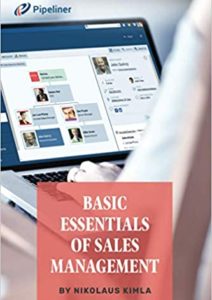
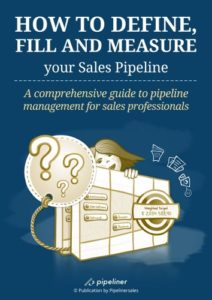
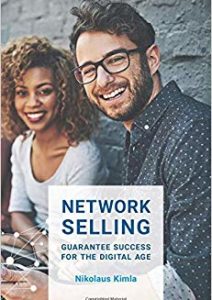
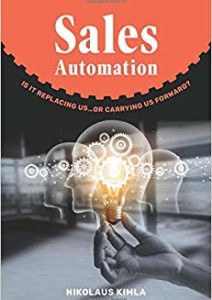
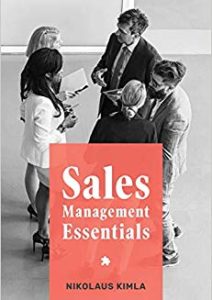
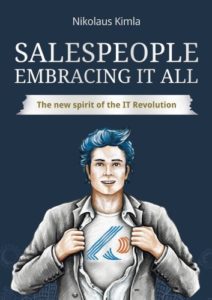
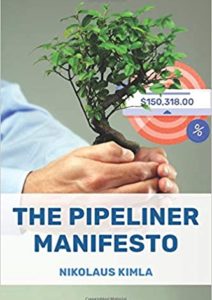
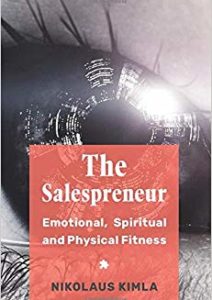
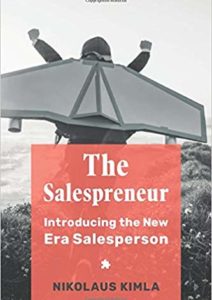
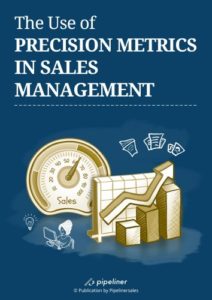








Comments